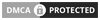Convert HTML to WordPress: A Step by Step Process
HTML was used to build websites when there was no Content Management System like WordPress. Since its advent, businesses want to convert HTML to WordPress. What qualities does a WordPress theme possess that enterprises and individuals want a WordPress site than a static HTML website? You will get to know it in the blog.
The HTML site is static, which means for tiny updations developers have to make changes in the code. So, they end up wasting much time and effort. Moreover, an HTML file makes the content management process slow. These days businesses want to hire a top WordPress development company to convert an existing HTML website to a WordPress site.
But, it doesn’t mean that static HTML sites don’t exist. It depends on the requirements and the type of website you want.
There are around 64.1% of total websites are CMS-built sites. It is because the platform is easy, provides many plugins, and themes, and enables the features in the site also which is super easy.
Likewise, many other benefits attract businesses to WordPress sites. Even if, you are not familiar with website coding, then also you will not face difficulties while working on WordPress.
Most eCommerce businesses go for WordPress themes rather than a static HTML site because changing the HTML code every time is not feasible and cost-effective.
They want a dynamic content management system or WordPress so that quick changes can be done to the website. If you also want to convert HTML to WordPress, this blog will help you throughout. I have presented three ways for the conversion.
Before you start to follow the steps, you must know a few things mentioned in the below section.
What Is a Static HTML Website?
A static website consists of HTML files. It has fixed content and is built with HTML, CSS, and JavaScript technologies. The changes in the content are not easy. Because developers have to make changes in the HTML code to show changes on the website. That is why an HTML file or website is called a static HTML website.
The why do HTML website is used by many businesses. Because HTML site is quick and easy to create. The static websites are straightforward. Moreover, you can develop a secure website using HTML code.
But this type of website is clunky in that the changes are time-consuming, it is slow to load, and hassle for developers to manage. Most businesses are moving to WordPress websites. WordPress powers around 43.3% of websites and has around 65.1% share in the CMS market.
And not only this but also more than 14% of top websites are built with a WordPress theme. Here is a list of the most popular WordPress websites.
- New York Times
- Spotify
- Tech Crunch
- White House
- Microsoft News
- BBC America
You can find many other websites as well and check how dynamic content they have. It changes even every day. It is all possible because of the theme files of WordPress.
If you are planning for HTML to WordPress conversion for your old HTML website, know the benefits of doing the same and next know how to convert HTML to WordPress in my blog.
Benefits of Converting HTML to WordPress Site
Since most businesses are leaving static sites, and moving to a new WordPress theme, there must be some benefits to doing the same. Explore the top 7 reasons to convert HTML site to WordPress site.
- Dynamic CMS
- SEO-Friendly
- Huge Community
- Simple to Use
- Great Help for Personalization
- Enable a Business Friendly Approach
- Flexible and Scalable
- Cost-effective Web Development
-
1. Dynamic CMS
The HTML file has numerous lines of complex code and the content is fixed. Each page has one HTML file with the same code and design. On the other hand, the WordPress site is dynamic which means changes like editing, adding, removing, and deleting content can be done easily. It is because WordPress was initially developed for publishing purposes.
-
2. SEO-Friendly
This is one of the crucial benefits of converting HTML to a WordPress theme. Since every startup and enterprise wants top ranking on the Google page, it chooses a WordPress site because of its SEO-friendly feature. WordPress site is compatible with search engines. The search engine crawler can easily crawl through the WordPress website.
-
3. Huge Community
A vibrant and supportive community of developers helps beginners. Users and contributors can connect to each other and help each other with their skill sets. Experienced developers can use any WordPress plugins with ease so they help novice WordPress website developers by helping them when they get stuck.
-
4. Simple to Use
Do you know, that you require no coding skills to build a WordPress site? This is not the case with an HTML site. WordPress is easy to use that even anyone can create a website using it. You only need to drag and drop the features you need. WordPress offers many plugins, themes, and templates.
You can even build a theme folder for your websites to use later. These qualities are missing in a static HTML site.
-
5. Great Help for Personalization
You have the freedom to customize your website using WordPress. You can create user interfaces that stand out in the look. you can choose the features as per your business needs. Moreover, you can select a WordPress theme as per your company verticals and vocations.
For personalized themes, you have to manually write a code even for a single feature if you use an HTML file.
-
6. Enable a Business Friendly Approach
WordPress provides a multilingual feature. It helps to boost the company’s growth because you can promote your website all around the world. WordPress is acceptable in more than 70 languages.
So, you can provide services to people in their local tongue. In case, you don’t want to build a WordPress theme in English, you can choose any other language supported by WordPress.
-
7. Flexible and Scalable
Since you want the worldwide reach of your business to increase the number of your customers, the website must be scalable enough to handle the traffic. And WordPress features are viable solutions for enterprise businesses. WordPress theme provides flexibility to survive in the market.
It means WordPress features can go as complex as you want as per your need. If you don’t want to build a website on your own, you can hire WordPress developers as well.
-
8. Cost-effective Web Development
WordPress is an open-source platform and is available for free. It is free for trial. Even, the paid version is available at a low price for hosting and using plugins. Using the WordPress theme will cost only $100.
And this is extremely cheaper than an HTML site. It is because, WordPress has in-built Plugins, themes, and templates that you don’t have to write code for everything. You can also have it hosted on a Windows or Linux VPS.
In the next section, I am going to tell you how to convert your HTML site into WordPress on your own. But, you can find the right WordPress development agency as per your need, if you don’t know to program.
Three Things to Know Before Converting HTML to WordPress
Before you begin to convert the HTML file to a WordPress theme, you must know the below-mentioned things.
- Time and Money
- Hosting Service
- Code Editor
-
1. Time and Money
You have to decide how much money and time, you can invest. If you want to make a website on your own, you need to be patient. If you hire a WordPress development firm, discuss the prices and time required for the HTML to WordPress conversion. A professional HTML to WordPress converter can do it in a short time.
-
2. Hosting Service
Before you start to create a new WordPress site, you need to have a hosting plan. You must analyze all the requirements for the hosting before you begin to create theme files for the website. Initially, you can host your website locally, and later on, you can live it for all.
-
3. Code Editor
To tweak your existing CSS code, you need a code editor like Notepad, Sublime, Atom, and others that suit your HTML files.
Also Read: WordPress vs Bootstrap
3 Ways to Convert HTML Website to WordPress Website
To convert HTML code to a WordPress theme, you have to turn your HTML design into a WordPress theme. This theme holds the look and feel of the website. For this, the functionality is offered by CMS and additional plugins also provide the same.
For example, if you want to make a switch, there are many options for doing the same. But depends on the requirements, money, coding skills, personal preferences, and time you invested. So, here are the three main ways to import HTML-based websites to the WordPress platform.
- Manually Convert HTML to a WordPress Theme
- HTML to WordPress via Child Theme
- Migrate Your Content From HTML to WordPress
1. Manually Convert HTML to a WordPress Theme
It is a technical process in which you have to take your existing code and use it as a starting point. By doing so, you can make WordPress theme files. But you require a coding experience for the same. You must know HTML, CSS, and PHP. You only need to copy and paste with precision.
But, you must be aware of the downside of this approach. The website will not have all the capabilities that WordPress offers. It can be possible that your website has no widget areas and no ability to change the menu from the WordPress platform backend.
So, if you are planning for converting HTML using this way, you need to start from scratch. You have to create your WordPress theme. It will resemble your existing website. here are the steps to change the HTML site into a new theme folder of WordPress.
-
Create a new theme folder

- style.css
- index.php
- header.php
- sidebar.php
- footer.php
You have to keep the files open in the editor because you will need them in the next steps.
-
Change the Existing Website CSS to A WordPress Style Sheet
Now get ready to use Style.css. Copy your old site’s CSS into it. For this, open the file and paste the code written below.
- It will provide information to WordPress that it is a theme CSS header. Don’t worry about the details because you can change them. You can change the theme name, author name, description, and even the old site URL.
Fill in the parts same as mentioned below.- Theme Name: Name them as you wish.
- Theme URI: You can post the theme’s homepage or you can use your site address.
- Description: Description is optional for the WordPress theme and it will show on the backend of the WordPress.
- Version: What is the version of your theme? I am putting 1.0 here because I am going to publish it.
- License, License URI, and Tags: If you are planning to submit your theme to the WordPress theme directory, mention these things. It will be required when you have to publish the website, so for now you can leave them. Just after the header, copy your old CSS code into the file. Now don’t forget to save it in your new theme folder and close it.
-
Split Up Your Existing HTML
WordPress fetches information from its databases with the help of PHP. For this, you will have to split up your existing website HTML into different pieces. While doing so make sure the CMS puts them together impeccably.
It may seem complicated at first, but don’t worry, with little understanding, you can complete it easily. You can copy and paste the parts of your HTML document into many PHP files.
Look at the simple example mentioned below for a better understanding.
As you can see, it is a standard HTML template. It has a header, content area, a sidebar, and a footer. For this simple HTML template, the code is presented below.
This code is as per my design. Your website code would be different as per the design you choose. If you know some tips for a WordPress theme and plugin development, it would be a plus point.
But don’t worry because the steps and the overall process would be the same.
Now open your current index.html (The main file of your HTML site). Now move to your new WordPress files and copy the following into the new WordPress theme file.
You can check out the examples below for my Markup.
-
-
Header.php
The header file contains the code from the beginning of the HTML file to the main content area (or div class= “main”>). Where ends, right before that copy and paste <? php wp_head ();?>. It is important for the WordPress plugins to perform impeccably.
-
-
-
Sidebar.php
Whatever you have mentioned in the section will come under this WordPress file.
-
-
-
footer.php
Footer PHP will contain the information that is left at the end of the sidebar to the end of the file. After this, you need to add a call for <?php wp_footer();?> just before the closing bracket </body>. The reason behind doing it is the same as wp_head in the header.
-
Now you are finished with the index HTML so close it. Don’t forget to save all other files into your theme folder and close all the files except the header. php and index. php. Because you have to do more work with these files.
-
Change the Style to WordPress Format
Now, it’s time to change the call for the style sheet from HTML to WordPress format. For this, find an existing link <head> section.
The existing link will look like the code mentioned below.
<link rel=”stylesheet” href=”style.css”>
You have to replace it with the code mentioned below.
<link rel=”stylesheet” href=”<?php echo get_template_directory_uri(); ?>/style.css” type=”text/css” media=”all” />
The latter is the part of WordPress where the output content of the CMS will be created.
It is an important step to make your WordPress site add content dynamically to your WordPress post.
So, put the below code just after the <?php get_header ();?>
After putting the code, save the index. php file and close it. Congratulations! Your basic theme is ready. So you can add the theme to your new WordPress site.
-
Upload Your Theme to WordPress
Once you are done creating a parent theme, now you can upload it to your WordPress. Whatever files you have in your theme folder must be in one place. For this, zip them. It’s time to add a screenshot of the information from your style sheet header.
It serves as a preview of your WordPress backend. To complete this process, follow the below steps.
First, open your site in the browser and take a screenshot. You can crop the pixels of the image with a good image editing tool. Later, save it as screenshot.png. Now add it to your theme folder.
You can get a new theme on your WordPress site through many options. But for this, all files must reside in your theme folder. Create a zip file out of it, now open the WordPress site>Appearance>Themes.
In the next step Add New at the top and upload the Theme. Check out the image provided below.
- You will need a button to browse to the location of your zip file. Mark it, click Open, and then Install now. When it is done, you can activate the theme. Moreover, you can connect to the server via FTP and navigate to wp_content/themes.Now upload the theme folder and activate the theme from the same place. Once you have uploaded the files, log into your WordPress dashboard.Check if the front of your new site is looking like the old site. You can do many more things to make your HTML better like you can make the blog title and description editable, adding widget areas, comments, etc. The content is not part of your original design like images thus you may need to add CSS Markup.If you find this method a little tiresome or complex, the next method would be manageable for you. So, without any delay let’s move ahead.
2. HTML to WordPress via Child Theme
Child themes are considered the easiest and most reasonable way to change your existing website to a new WordPress theme. You don’t need to change your website instead use a ready-made WordPress child theme.
Now you only need to adjust its design so that your website resembles the old one. It’s an amazing experience because you can use the functionality of WordPress while still retaining the old look of your website.
These types of WordPress themes are built on top of the parent theme. They don’t change themselves but can modify the parent theme as per your need.
-
Choose a Suitable Theme
You can select a theme as per the existing design of the website. For this, you can use a theme framework or a starter theme. Check a list of some effective themes and a theme directory of WordPress.
Moreover, you can find some premium themes as per your need. I chose the 2012 theme. It would be a great start for my project of converting HTML.
You can pick the more updated version. But I chose it because I found it easy and quick. Once you have decided which would be the best, install the theme into your system. Since it is here to provide the base, you will not have to activate it.
-
Create a New Folder
For a child theme also, you need to create a folder so that you can put all the files that belong to your work. The folder must have the same name as the parent theme plus-child.
My directory name is Twintytwelev-child. When you choose any name, make sure you don’t use spaces while naming. Moreover, you can also install childify me to create a new folder.
-
Set up the Style sheet
A child theme requires a style sheet. It is similar to the previous style sheet we created. But, it has a different header and contains lesser code than the last one. Create style.css and place it in the theme folder. After this, add the following code.
This style sheet contains the template tag rest part is similar to the one I used earlier. Name the theme that will functions as a parent theme because without it the child theme will not work.
-
Inherit Parent Styles
You can activate the child theme easily because you have a style sheet and folder. Without any style, your site will look mere HTML design. For the styling, you need to inherit the parent’s style. For this, you will have to use functions.php.
This file is crucial for the WordPress installation as well as it allows sweeping changes to your website. It will help you to call parent’s styling.
However, you will have to create one more file and give it the name functions.php. You will have to add the below code at the beginning.
<?php
With this tag, the file is theoretically ready but it doesn’t work now. To make it run, you will have to add some code.
As you write this code, it will tell WordPress to go to the template directory (Parent theme) to use the styles. It allows making the changes with the child theme as well.
-
Activate the child theme
You have done the most part so now the child theme is ready to be used. Now Switch to your WordPress dashboard. You can add a screenshot if you like or you can zip it up and add it to WordPress via appearance>themes>add new>upload theme.
Moreover, you can add the folder for wp_content/themes. So, when you activate the theme your site will look like its parent.
-
Design Adjustment
Now the time has come to change the design of the existing theme. So that it can resemble your original HTML files. For instance, this WordPress theme adds space above the header and below the footer. But, our site doesn’t have it.
Many agencies provide custom web development or WordPress development services. So, you can take their help too.
You can use the browser developer tool to look at the website of HTML. Moreover, find the markup responsible.
You will find the below styles in my new WordPress theme.
Now I want to apply the styling from the HTML site to WordPress theme. For this, I will have to add the following code to my child’s style. css file.
Now WordPress style sheet would have the new styles applied to it. It happens because whatever I will add to the child’s style sheet, override the styles of its parents.
But, you will notice that rest of the markup will remain intact. It is the biggest benefit as you can change only what is important. Moreover, it allows you to use several existing WordPress themes.
Likewise, the HTML5 template as a starter and a modern WordPress theme as your parent will provide you with some basic markups that will make your work easy and fast. Further, when you are done adjusting your design, you can migrate the content.
3. Migrate Your Content From HTML to WordPress
If you don’t want to use the current design of your website and want to change it, you can use WordPress plugins. It is the easiest way to create WordPress files. For this, set up a site, install a theme, and migrate your HTML content.
Many developers use it because of its simplicity. Likewise, it reduces the WordPress website development cost.
This is the last in the list but not least way to move from the HTML file to WordPress. Even this is the simplest way. You will only need to install and activate the theme of your wish.
So, let’s begin changing your HTML site to WordPress in this simple way.
-
Installation of import plugin
First of all, install the plugin HTML 2. For this, go to plugins>Add new search for Plugin by its name. As you find it, install and activate it.
-
Prepare the Import
You have to upload many pages to the same server as your WordPress installation so that you can import them at once. The plugin will suggest you the name, you can choose whatever you want but remember the pathname.
Well, you can import single pages one by one also. For any of the methods, you have to go to the WordPress settings>HTML import.
-
Files
-
Let’s configure this screen for better understanding.
-
-
- Enter the path that you copied to the existing files for the directory to import.
- The old site URL is used for redirects. So, enter your old URL for now.
- Index.html is the default file for directories on the old site.
- Use the extensions of the files, you want to import.
- Enter the directories in the old site that you don’t want to import in the section directories to exclude.
- Check the Preserve File Names section so that plugin can use the files automatically with the help of the file name as the new URL.
-
Content
-
In this part, you will have to configure the HTML tag that consists of your site content.
For this, select the option HTML tag at the top, as you can notice in the image above.
Here you can see the three fields. For instance, your content is in <dive id= “main”>, so the information you will need to mention is div, id, and main. Likewise, some settings on this page are self-explanatory that enable you to import documents, and images, and update internal links.
-
-
Title and MetaData
-
You may find this part similar to the content. But to work on it, you have to tell the WordPress plugin how titles are marked in your HTML template. It will help to import the titles in the right place.
Often, titles are displayed by WordPress themes automatically, so make sure you don’t use redundant titles.
In this case, you can tell the importer to delete the title to avoid duplicity. The most important thing you need to decide on is whether to use the old content like posts and pages or not.
-
-
Custom Fields
-
Here you can import any data that require importing into the custom fields.
-
-
Categories and Tags
The imported content will require some categories, tags, and post formats. The plugin provides you with some taxonomy on the site. It makes the process easier for the developers.
-
-
Tools
You will find many tools here that help you to import a website from HTML to WordPress.
-
-
Begin Importing
Save the settings to enable the import files button. Click the import files button. You can notice below “What are you importing today?”. Here you have to choose between a directory of files and a single file. As you decide, click on Submit button.
In a few seconds, you will see the existing content on your own WordPress theme.
-
Now comes the deployment. You can deploy the newly created WordPress files in the same place where the static HTML site used to be. But before it, you need to focus on a few things.
So, first of all, check the URLs of your newly imported posts and pages. It is crucial to find whether they are search engine friendly or not. Check with a keyword you want to rank for. For this, go to a page or post, now look at the URL below the title.
As you can notice the URL is editable, so you can give it a name of your choice. Next comes implementing the redirects from the old URLs to the new ones. It will help you not lose out on the current SEO value.
But make sure the HTML plugin has the existing site address so that it can create a redirect code for you. Likewise, copy and paste the file into htaccess.
Remember, this will only happen when you left the URLs unchanged.
If not, you may have to reset the custom redirects. Now you know the three ways to convert your HTML file to a new WordPress website. If you want you can customize the site at any time.
How to Hire the Best WordPress Developers?
A skilled and professional WordPress developer can easily and quickly convert your HTML website into WordPress. But how to find such developers? Although creating a new website on WordPress is easy, converting the HTML site to wordpress require knowledge of coding.
So, if you lack coding skills and don’t know HTML, CSS, and PHP, hire a professional developer or a top WordPress development company. When you hire a company, you will not have to worry about managing the developers personally because the company does it for you.
It looks after all the aspects to make your project successful. So, you can hire the best developers from a renowned web development company. For this, you must know the below points.
They are crucial to avoid any risks and mistakes.
- Do Market Analysis
- Make a List of Your Requirements
- Find About the Web Development Cost
- Check the Reviews of the Agency
- Find the Technologies the Company Works with
- Check Portfolio and Experiences
- Know About the Security Practices
- Check Out the Support and Maintenance Services
-
1. Do Market Analysis
The market is the crucial step in web development. Whether you are converting your existing site or migrating it from one technology to another, you will need to do a market analysis. For market research determine your purpose, identify your target audience, and don’t forget to analyze data.
-
2. Make a List of Your Requirements
When you hire a developer for a software solution, you have to be ready with all the requirements and your needs for web creation. What type of features, functions, and designs do you want in your website? Do you want the same designs as your HTML site or want to change them? You must be ready with all the answers.
Make a list of all the requirements so that you can add or remove them later. If you are clear about the question of why you want to convert the HTML site into WordPress, the developers can easily implement your idea.
3. Find About the Web Development Cost
Web development cost determines the complexity level of the development. A simple WordPress website costs you around $5000. But different companies ask for different prices as per their services and quality of the work.
You must check the web development price for building a WordPress theme in some top companies. Compare the prices for conversion of an HTML website and WordPress website.
-
4. Check the Reviews of the Agency
Until you check the reviews of the websites, you may face problems to decide whether the firm is helpful or not. Reviews and feedback help to select the right company for your project. There are many good websites where you can check the reviews and feedback of the WordPress development companies.
-
5. Find the Technologies the Company Works with
Which technologies are used by the company and how many projects it has completed, you must be aware of the same. It helps you to analyze which technology or tool would be the right choice for your software.
By doing so, you can deal with the developers effectively. Knowing about the technology is the crucial step because a suitable tech stack makes your software solution robust, scalable, and effective.
-
6. Check Portfolio and Experiences
How would you know the developers or the company is the right fit for your project? For this, you need to check the portfolio. Find out about the experience of the company and the developers who work there. You can know about their qualifications, projects completed, technologies used, and many other things by just checking the portfolio.
-
7. Know About the Security Practices
A web development company that follows the best web security practices will be the right pick for you. Because it will protect your web idea. So, you have to ensure the firm provides secure communication and signs NDA.
-
8. Check Out the Support and Maintenance Services
After the launch of the software and conversion to WordPress, often many issues appear. These can be related to the look, functionality, and features of the website. The company should fix all bugs and errors in the website and make it a successful conversion from HTML to WordPress.
Wrapping Up
I have covered all the crucial steps and ways to convert HTML to WordPress so that you can do it properly. Follow the steps mentioned in the blog effectively. It will help you a lot in converting your existing site into WordPress.
In case, you still face issues, you can get WordPress conversion service from Technource at any time and that is at a reasonable cost. Moreover, you can get a free consultation service from world-class software engineers so that you can clear your doubts.
Frequently Asked Questions

What is the quick way to convert HTML to WordPress?

How to add HTML to WordPress?

What is the cost of HTML to WordPress conversion?

How to open an HTML file in WordPress?
Request Free Consultation
Amplify your business and take advantage of our expertise & experience to shape the future of your business.